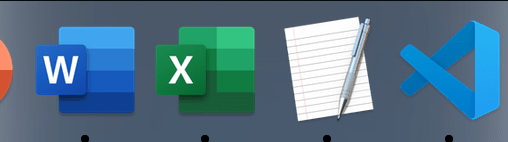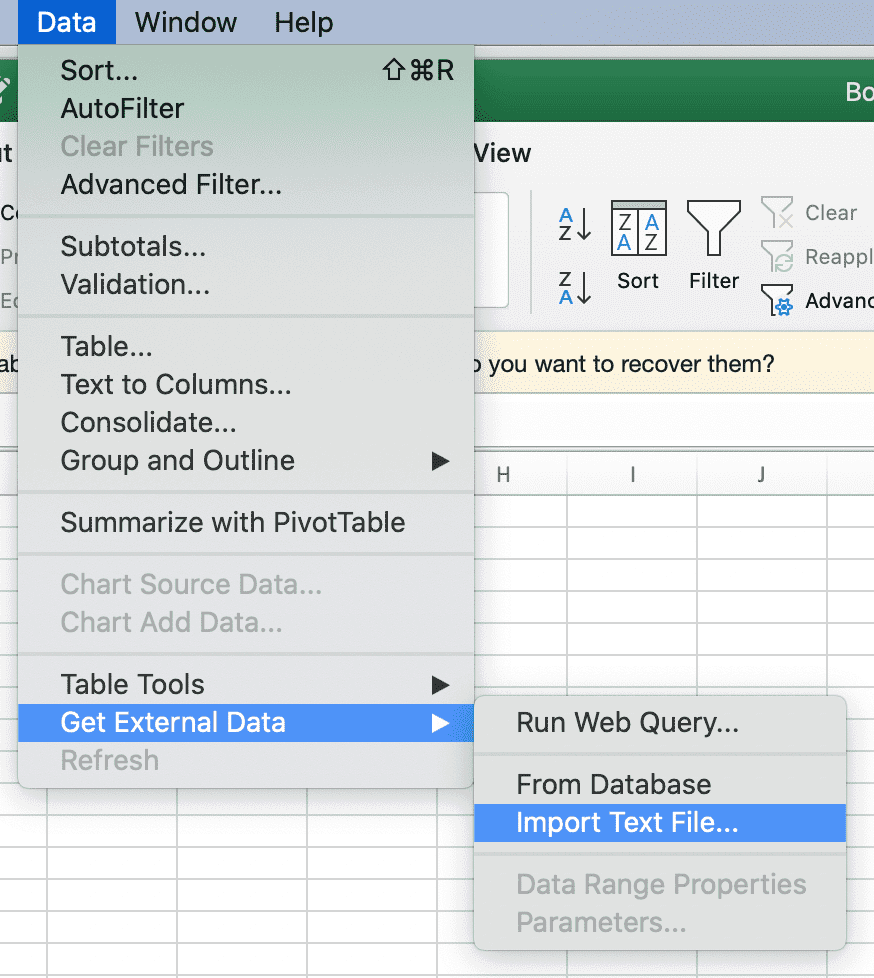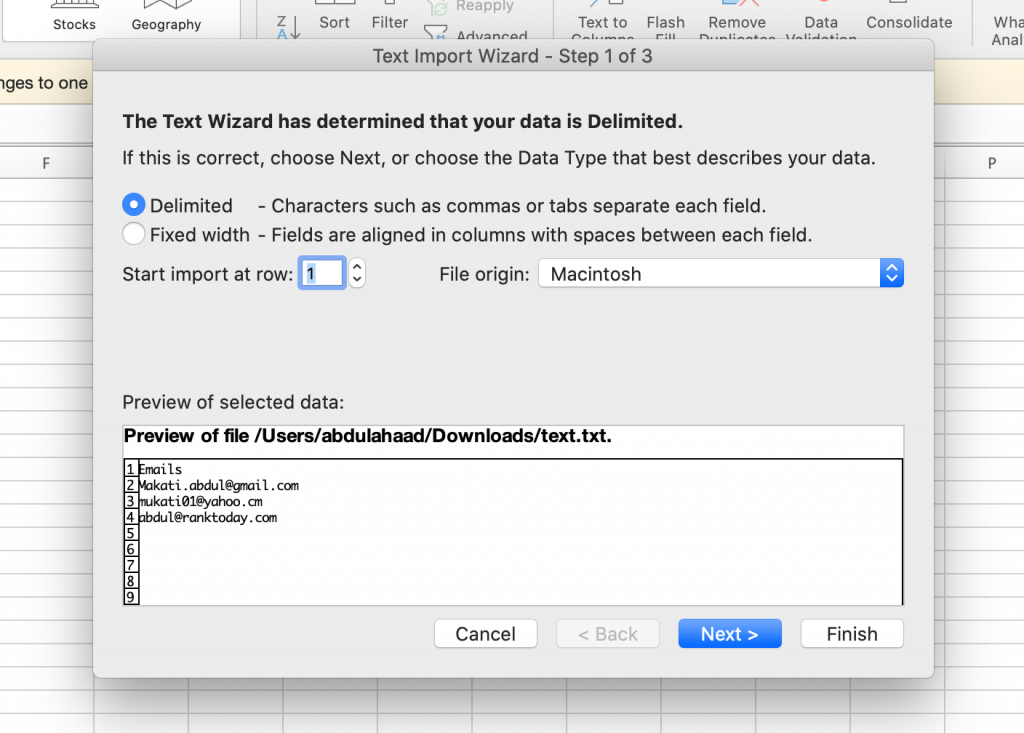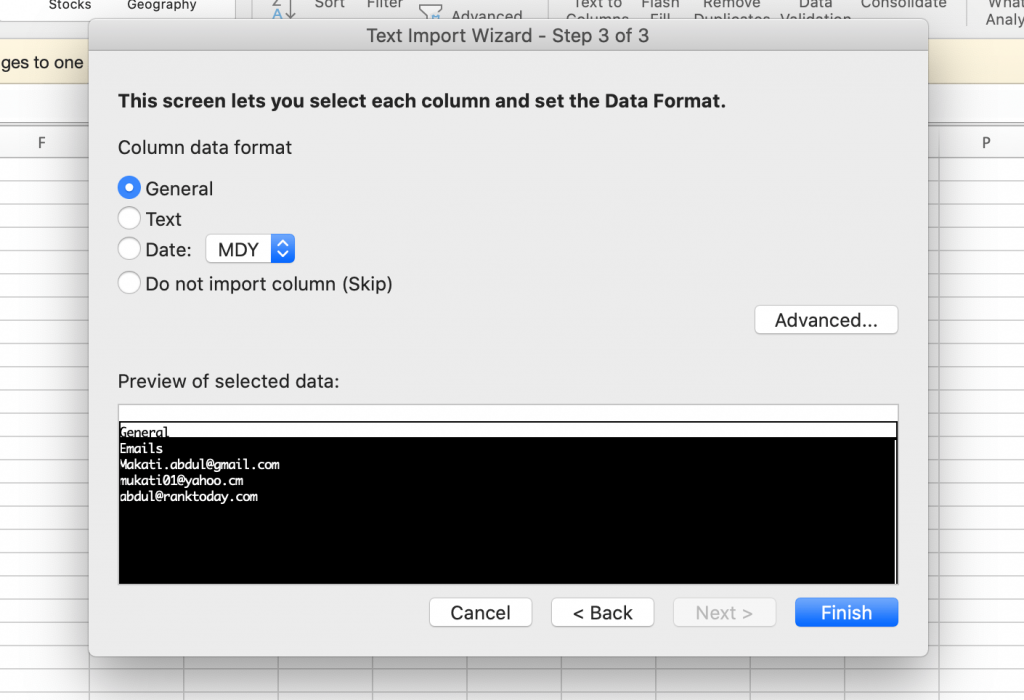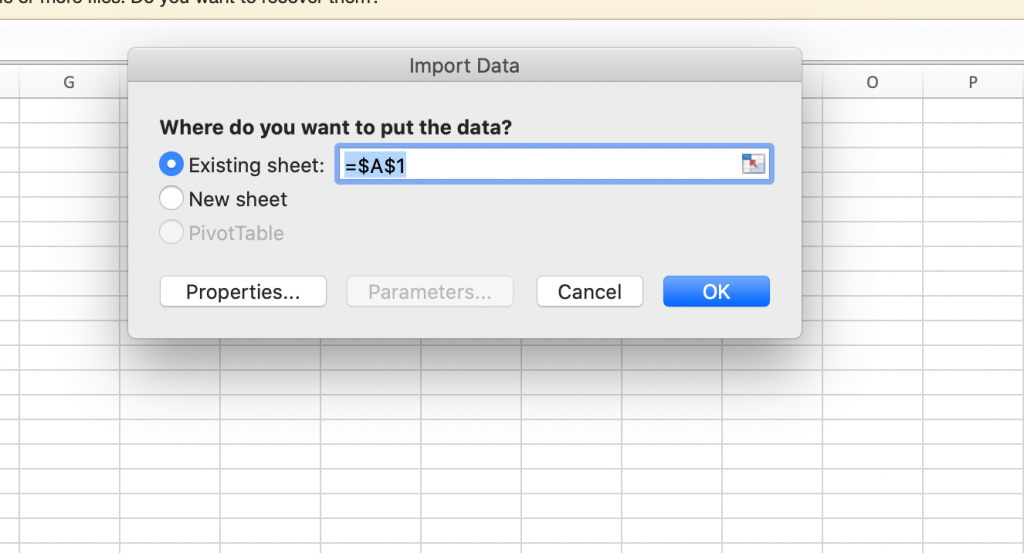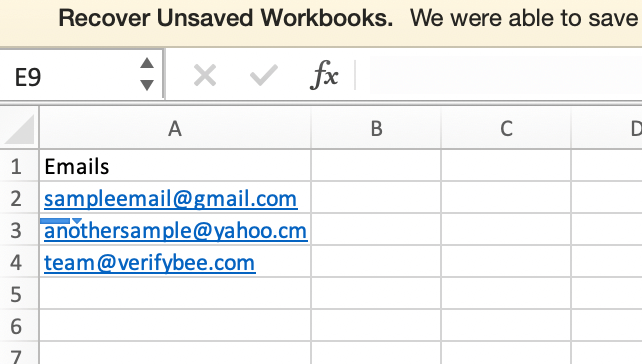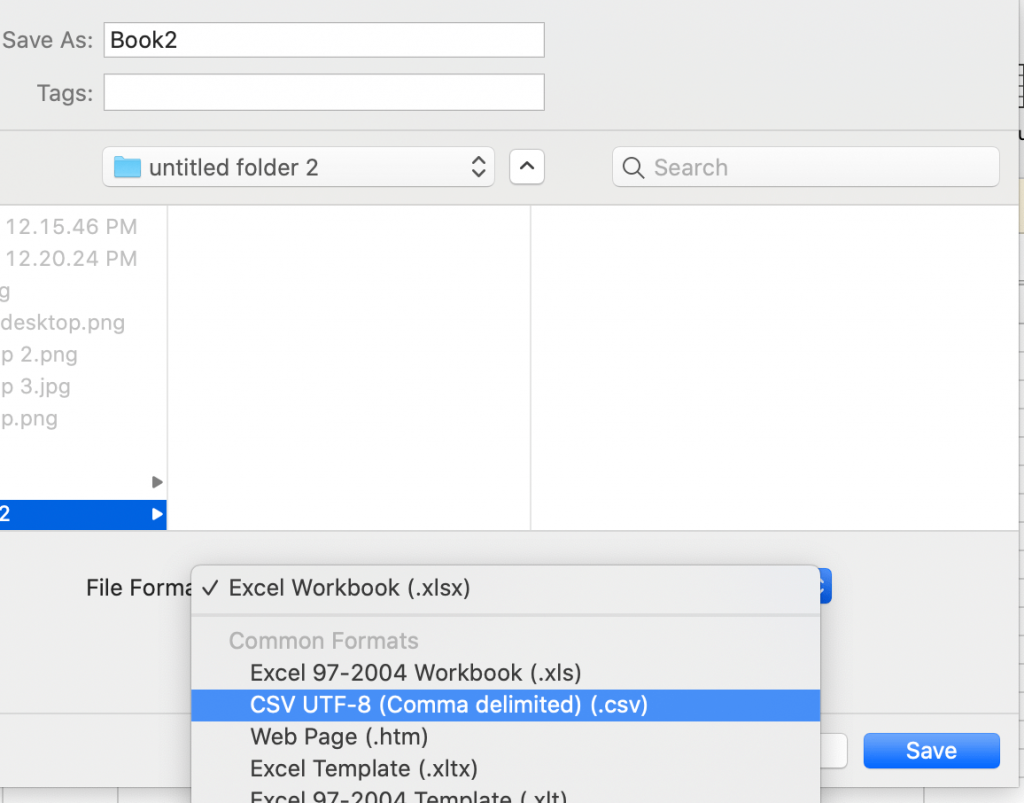TXT to CSV conversion is a simple process if you know exactly how to convert your txt file to an excel or CSV file. If you are looking for s simple conversion tool that works for free, without any sign-ups, unlimited usage and without limitation then look no further.
CSV files are great storage tools for your email lists. If you have hundreds or thousands of emails you can use CSV files to store them. Ideally, if you have your email list in a text file be sure to convert the email list from TxT to CSV and then upload your email list to VerifyBee for cleaning your CSV. You can upload your list as a CSV if you have thousands of emails up to a million emails. Verifybee will easily clean your email list, in record time while reducing bounces and increasing your email deliverability.
Yes, you can! But why go through the hassle? We have an amazing free online txt to CSV converter for you. However, if you still need to know how to convert your txt to CSV using excel here are the steps below.