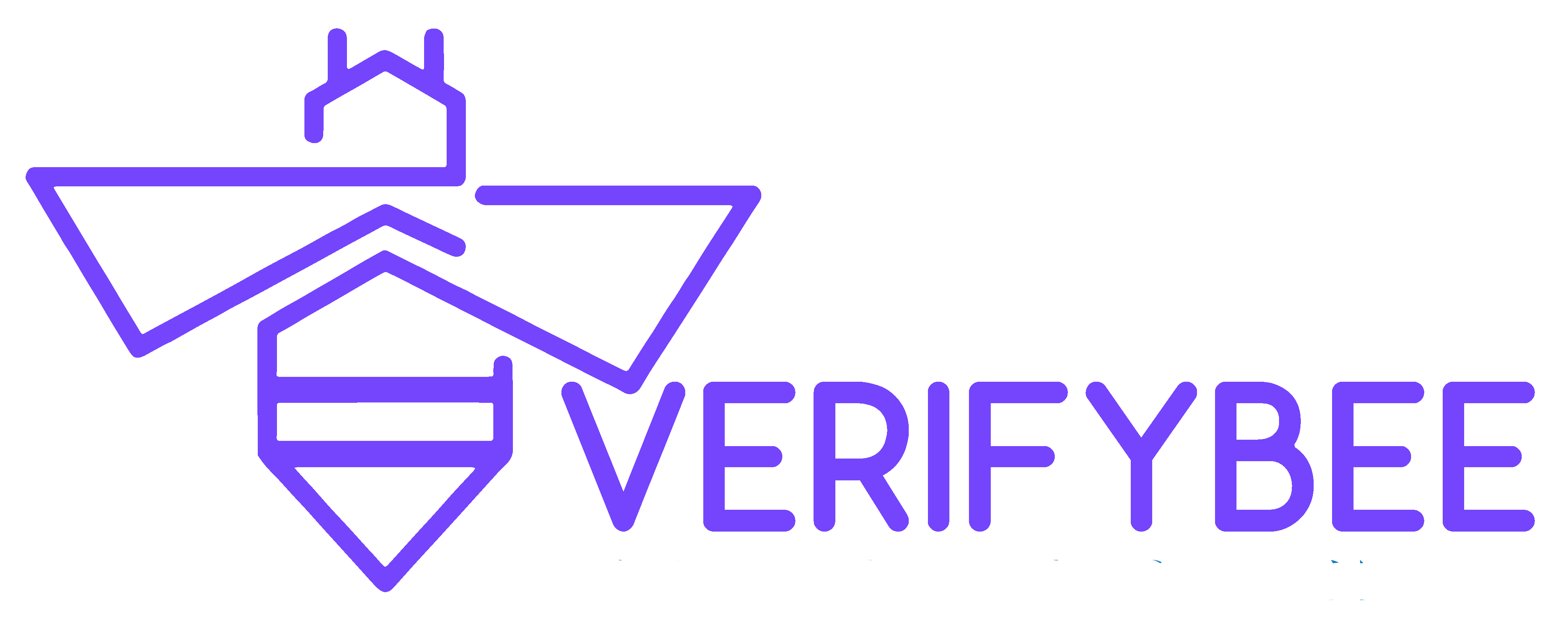Sending 1000 emails at once is considered bulk mailing, this is, sending so many emails that you need an efficient and fast way to do it. Bulk mailing is often used in email marketing campaigns and subscriber’s newsletters. It is a very common practice in the industry. Now you can learn a fast and simple way to implement bulk mailing and send 1000 emails at once using the Outlook platform.
Here we will be covering the basics of this process. The only requirements that you’ll need are a good contact list, Microsoft Excel and Microsoft Word software. You will also need a PLOW email account that must be configured in Microsoft Outlook. Said account has to be set to an unlimited message rate. More information on this can be obtained calling the District Office of your ISP.
How to send 1000 emails at once Outlook.
Before we get to describe the actual process, we have to discuss the requirements. We will be using Microsoft Excel and Word along with the Mail Merge feature in Microsoft Outlook. The very first thing that you need to do is organize your list of contacts, or your mailing list, using Microsoft Excel.
Create a new Excel spreadsheet and use the first row to place the format for the entire list. The first two columns should be used for the first and last name respectively, the third column for the actual email address. Remember to place each part in different columns, do not place any quote marks, brackets or any especial characters.
List every recipient’s information in a separate row. As an example, the format should be the same as below.
First Name Last Name Email
John Hancock [email protected]
After this is done, we can begin with the actual process for bulk mailing.
Bulk mailing.
- Start Microsoft Word and create a new blank document.
- Select the Mailings Ribbon.
- Click on the Start Mail Merge menu and then select E-mail Messages option.
- Click on the Select recipients menu and right after click on the Use existing list option.
- Right after a file browser will open up, look for the Excel sheet that you created for the contact list. After that just click on the Open button.
- After you’re going to have to select the Select Table window, after click on the name of the sheet that contains the recipient’s information. If you followed this guide to the letter up to this point then be aware that the option First row of data contains column headers is checked. After that just click Ok.
- Now the main thing, composing the email. This is pretty straight forward, if you do need more advice on this please make sure to check out article for the anatomy of the perfect email. The composing of the email is done using Microsoft Word, you can make full use of any option in said software. Remember that while some formats might be really appealing to you, not every recipient might be able to see them. Stick to something simple yet effective and elegant. Same applies for fonts and colors.
- You can customize the content of your messages using information from your spreadsheet. Just place your cursor where you want to insert the data, switch to the Mailings ribbon. After, click on the Insert Merge Field menu and select the field containing the data you want to insert in the message.
- Save the body of the email. This is done much like saving any Microsoft Word document.
Sending the email message.
- Select the Mailings ribbon.
- Click on the Finish & Merge menu and then choose the Send E-Mail Messages option.
- From the To menu select the field containing the email address of each recipient.
- Enter the subject line that the email will be using in the Subject text box.
- After that select the HTML option from the Mail format menu.
- Now, in the Send records button, select the All option.
- After you’ve done all this, just click Ok to send the messages.
Some useful tips for the Mail Merge feature.
- You can use the Preview Results button on the Mailing ribbon to see how your email will look like for the intended recipient. Also, you can navigate the preview email for different recipients using the arrows to the right of the Preview Results button.
- You can split the information in different columns to create a better formatting for your emails and avoid issues with first and last names.
- Keep in mind that the format of your emails might not support the incorporation of PDF’s or some types of files. The smart thing to do is to create an article online, or add them to a social media platform, then attach a link to the content in the email instead.
- Do make sure to add a personal signature to your emails. This will make it less obvious that the email was send using a bulk mailing process.
Conclusion.
Sending 1000 emails at once in Outlook can be tricky for some, luckily now you know an effective and fast way to do it. Email campaign managers do this sort of thing all the time, however, this does not guarantee success. One thing that can aid an email marketing campaign is making sure your email list is completely verified. VerifyBeecan actually help you out with this, offering a great service that achieves 99% of validation for any email list you use.
For more information about services and tips for your email campaigns you can visit VerifyBeeby clicking here. Remember to follow our guide and make the best out of your time. Now you know how to send 1000 emails at once Outlook.